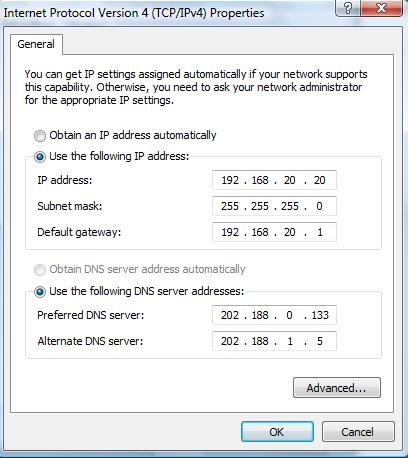
Change your IP address with this unique trick and reduce the chance of being attacked. Just follow these simple step-by-step instructions:
1. Click on “Start”.
2. Click on “Run”
3. Type “cmd” and hit ok.
You should now be at an MS-DOS prompt screen.
4. Type “ipconfig /release” just like that, and hit “enter”
5. Type “exit” to exit the prompt
6. Right-click on “Network Places” or “My Network Places” on your desktop.
7. Click on “properties”
You should now be on a screen with something titled “Local Area Connection”, or something close to that, and, if you have a network hooked up, all of your other networks.
8. Right click on “Local Area Connection” and click “properties”.
9. Double-click on the “Internet Protocol (TCP/IP)” from the list under the “General” tab.
10. Click on “Use the following IP address” under the “General” tab.
11. Create an IP address (It doesn’t matter what it is, I just typed 1 and 2 until i fill the area up).
12. Press “Tab” and it should automatically fill in the “Subnet Mask” section with default numbers.
13. Hit the “Ok” button here.
14. Hit the “Ok” button again.
You should now be back to the “Local Area Connection” screen.
15. Right-click back on “Local Area Connection” and go to properties again.
16. Go back to the “TCP/IP” settings.
17. This time, select “Obtain an IP address automatically”.
18. Hit “Ok”.
19. Hit “Ok” again.
20. You should now have a new IP address.
With a little practice, you can easily do this process down to 20 seconds.
Note:
This only changes your dynamic IP address, not your ISP/IP address. Please don’t attempt anything illegal with this trick, else you will put yourself in trouble. As, they can trace it back.
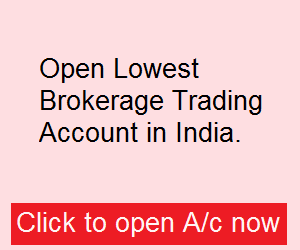
Hi there,
I like this article and your website in general! Thanks for publishing some useful tips. I have a question about the last thing you wrote in this post. You wrote:
“This only changes your dynamic IP address, not your ISP/IP address. Please don’t attempt anything illegal with this trick, else you will put yourself in trouble. As, they can trace it back.”
I’m confused – I thought your dynamic IP address WAS the same as the IP address issued by your ISP. What’s the difference? If this is correct, am I to understand that you will have TWO different IP addresses if you go through the steps you outlined? Comcast is my ISP. The way it works is they issue me a dynamic IP address, but it stays the same for periods as long as 6 months. There is no way I’m aware of to change the IP address issued by them, and still get internet access because they associate the MAC address of your NIC card in your computer to the IP address that they issue you. The only way you could change your IP address and still get internet access is if you found a way to manually change it’s value in Comcast’s databases; something even a seasoned hacker likely wouldn’t be able to do (not without getting caught, anyway). So given this scenario, I don’t understand what the method you’ve outlined would accomplish.
I’d greatly appreciate it if you could shed some further light on what you mean in that last section you wrote, or clarify what you’d actually be changing. Thanks in advance for explaining this to me.
Coby
Coby thanks for the comment, the dynamic IP trick mentioned here still works for you. It will really change your dynamic IP you can check it at whatismyipaddress.com please follow the steps posted above to config. new IP.
It means the Dynamic IP is now changed, so when you login to your google accounts or other accounts the last login IP will be new one.
Hello
sexy website dude can you please help me out .
My college has blocked all social networking sites like orkut,facebook,twitter…. i can only use proxy sites please give me any trick to unblock these social networking sites.
Thanks for the comment Tejesh, I will surely find a quick solution for you.
Hi Tajesh.. if your college is using a single firewall for all the machines, then unfortunately only the administrator has the right to unblock those social networking site.. There is 98 % chance that your college is using a single firewall for all the machines….. However, if the restriction setting is made on the individual machines, then you can remove those settings from the machine yourself… Below is the link for how to block unwanted sites.. Similarly you can unlock those sites… check the link..I wrote the topic..I hope it would be a little help for you thankzzz 🙂 have a nice day 🙂
http://www.techsakh.com/2015/12/16/how-to-block-unwanted-sites-in-windows7/
I would like to exchange links with your site techpatel.com
Is this possible?
Hi Bhaveek,
I want to start a blog with similar to my website domain using wordpress.
Can you please help me for creating my blog, as I am totally new for website, blogging things.
Administrator,
nifty20twenty.com
Yes, I can help you out with wordpress. Let me know how can I be of your help. If you want to try wordpress then do register at wordpress.org and start blogging journey. 🙂
Like, I have my domain, hosting space. Now I want to start a blog related to my domain in my hosting place.
How can I start the same, I don;t know anything about it.
If you can provide some tutorial from where I can start from the scratch, it would be great help for me.
Administrator,
nifty20twenty.com
What the hell????
Even the kid studying in primary school also knows all this.
Do u call this a hacking trick???
HaHaHa.>!!!!!