
If you want to use Linux OS but don’t want to install it on your computer, then there is a solution for you to install it on a Pen/Flash Drive. Booting Linux from Pen/Flash Drive is more faster as compared to CD/DVD. So installing a Linux OS on pen drive will improve the performance over CD/DVD. Just you will require a pen drive with 4Gb or above storage capacity (I recommend 8Gb) and a image file (ISO file) of Linux OS you wish to install.
Steps to install Linux on Pen/Flash Drive:
1. First of all, Plug the Pen/Flash Drive on your computer.
2. Format the Pen Drive with FAT32 file system (Only FAT32 is recommended).
3. Now, download this 4.5Mb tool Unetbootin from the link: http://unetbootin.sourceforge.net/
4. After download completes, Open Unetbootin and select the Disk Image option.
5. Select the image file (ISO file) of your Linux OS.
6. After that, select the Drive of your Pen/Flash Drive.
7. Click OK to start creating a Linux installed (Bootable) Pen Drive.
The time taken will depend on the access speed of your Pen Drive and the size of Linux ISO file, so please be patient. (usually takes 10 to 15 minutes)
After this process your Linux installation on Pen/Flash Drive is complete.
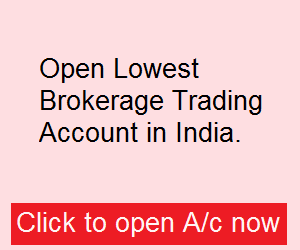
Cool tip. will try this.
You are using too many tags. please remove the sharing button from side. its irritate the visitors. please take this comment positively.
I have a problem with my usb port, that it is not 2.0 port so should i install linux on it or not. please help.
If your USB is not 2.0 its better to use the linux using a live CD. otherwise you will not get the required performance.
Is there any problem if I use VMware for linux. VMware helps me to keep both windows and linux active at same time.
sir you can use VMware to use linux. but sir VMware limits you with the hardware devices and other services. Also VMware uses huge amount of RAM and can slowdown your machine.
Thanks for providing this tutorial. I will try it now.
What’s wrong mate. Its been sometime you have updated your blog.
I’ll soon update it with lots of new posts. Thanks for the comment keep visiting.