Your hard drive must be formatted with a file system such as FAT, FAT32 or NTFS so that Windows can be installed on to it. This system determines how files are named, organised and stored on the hard drive. If you’re not using it already, NTFS (New Technology File System) is recommended for Windows XP because of the additional functionality it offers. If your PC came with Windows XP pre-installed then there’s a chance that you’re already using NTFS. If you’ve upgraded from Windows 98 or Windows Me you may still be using FAT or FAT 32. The option to change over to NTFS would have been available during the upgrade process. Don’t worry if you skipped this as it’s possible to convert at any time from within Windows XP without losing any data. [Read more…]
Increase Windows xp Booting Speed
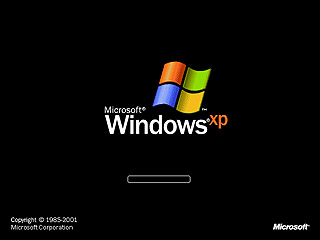
If your Windows XP takes much time to boot up or seems to be slowing down, then simply follow the below steps to speed up boot process:
1. Open notepad, type del c:\windows\prefetch\ntosboot-*.* /q and save it as fastboot.bat
2. Now click on Start menu, Goto Run and type gpedit.msc
3. Double click Windows Settings under Computer Configuration and double click again on “Shutdown” in the right side window.
4. Now, in the new window, click Add, Browse, locate the fastboot.bat file (Which we saved earlier) and click Open.
5. Click Ok, Apply and Ok once again to exit.
6. From the Start menu, goto Run and type devmgmt.msc.
7. Double click on IDE ATA/ATAPI controllers [Read more…]
Find Total Uptime Of Your Windows XP
Here’s how you verify system total uptime:
Just Click Start => goto Run and type “cmd” to open a Command Prompt.
At Command Prompt, type “systeminfo”
Scroll down the list of information to the line that says “System Up Time”.
This will tell you in days, hours, minutes and seconds how long the system has been running.
Note: This command only works in Windows XP Professional only.
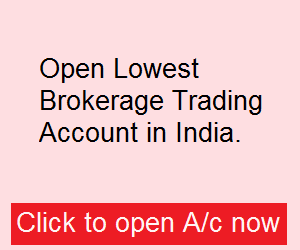
Recent Comments